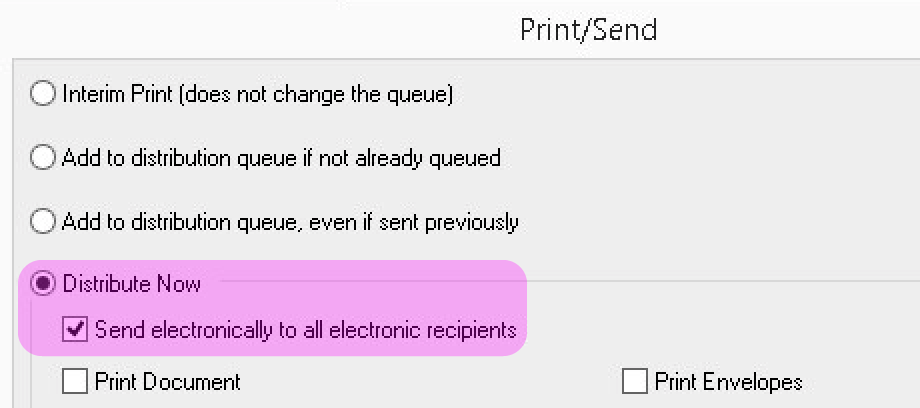Traditional print, fax, or post are still very common methods to communicate and do clinical referrals. These methods are considered secure and reliable, however they are not without risk and can be time consuming to process.
Secure messaging products enable the whole process to be electronic. The key benefits of an electronic process is that it streamlines the workflow and provides valuable audit trails. Currently it is not possible to send from one product to another. The recipient has to be using the same product as the sender. The Australian Digital Health Agency is working with vendors on interoperability.
Secure messaging products
Templates
Read the Templates article to learn about how templates make it easier to write and send letters and documents.
The sending workflow
As with all technology, the workflow is more important than the technology itself. Because no matter how good the technology is, if it imposes a workflow that gets in the way of work, it won't be used. In Australia, the lack of integration between the clinical software and the secure messaging software creates a workflow barrier. But there is a way to work around it. The workaround may not be sufficient to enable doctors to send, but it may be worth a try.
The lack of integration means that it is too hard for a busy doctor to know if the provider they're sending to can be reached by secure messaging. The workaround is to find the providers who are secure messaging-enabled and flag them as such in the address book of your clinical software. The initial data entry may take some time, but the benefits for the whole clinic (fewer printout and scanning and less mail and faxing) should make it worthwhile, especially if maintenance of the address book becomes a habit.
Within your clinical software you will need to know two things:
- How to flag providers who are using secure messaging.
- How it looks when finding a recipient.
Below are screenshots showing each of the above for Best Practice, Genie, Medical Director, and Zedmed.
Best Practice
Use the field in the Contacts section to flag the provider’s preferred secure messaging system:
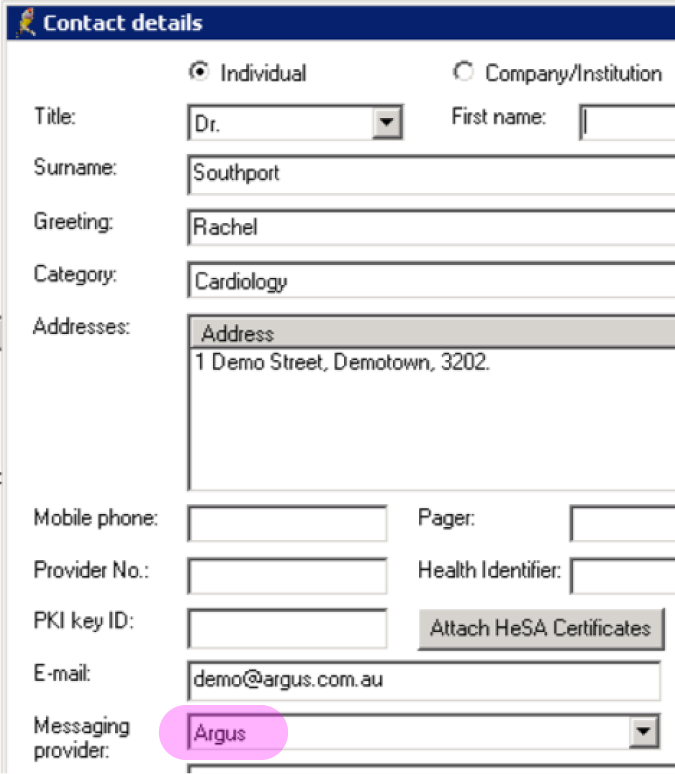
When you’re adding a recipient to a letter or referral, the system shows what secure messaging system that provider is using (if any):
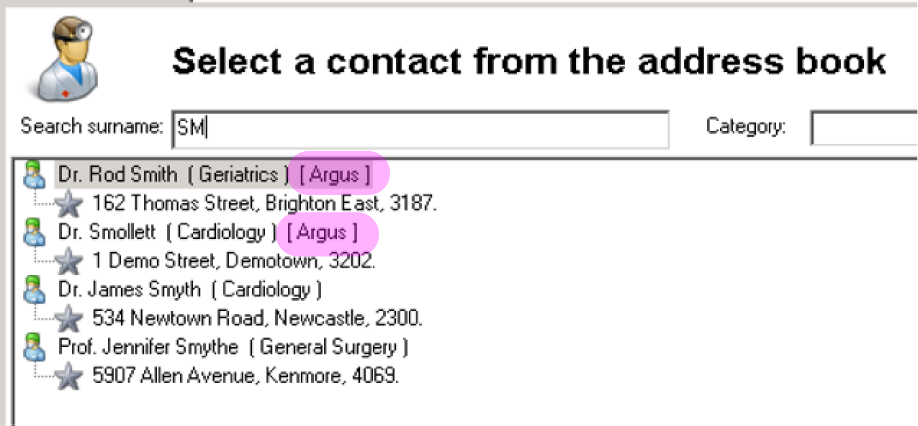
Genie
Use the field in the address book to flag the provider’s preferred secure messaging system:
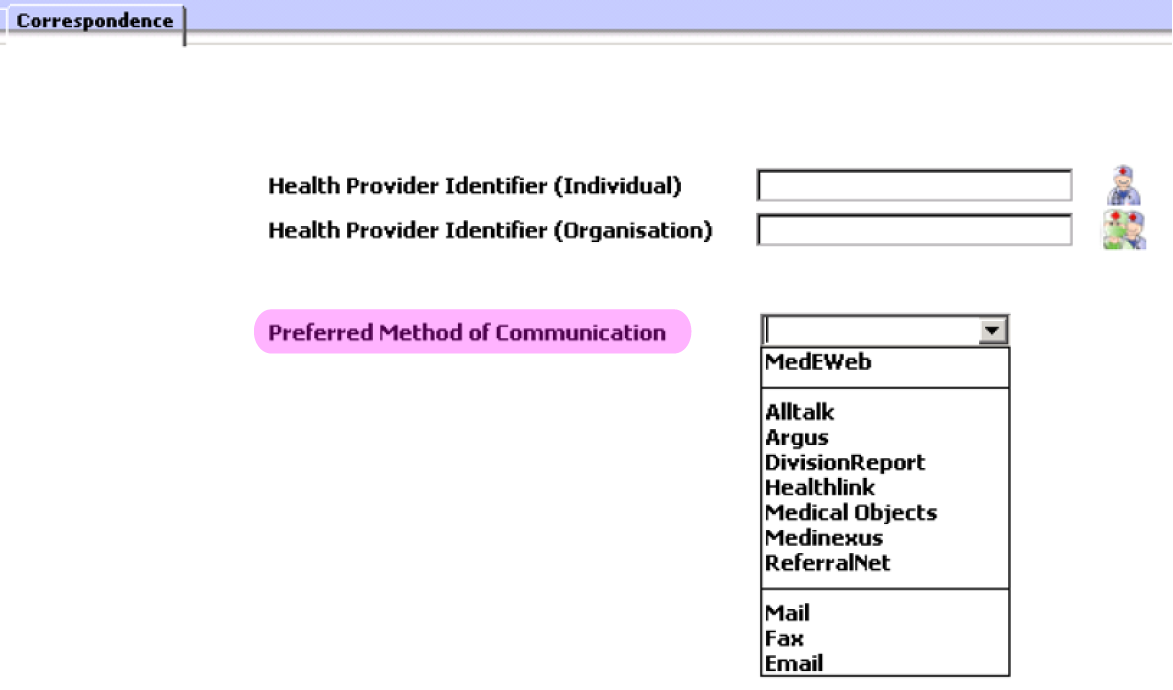
When sending a letter, the recipient you’ve chosen will display with their preferred secure messaging product:
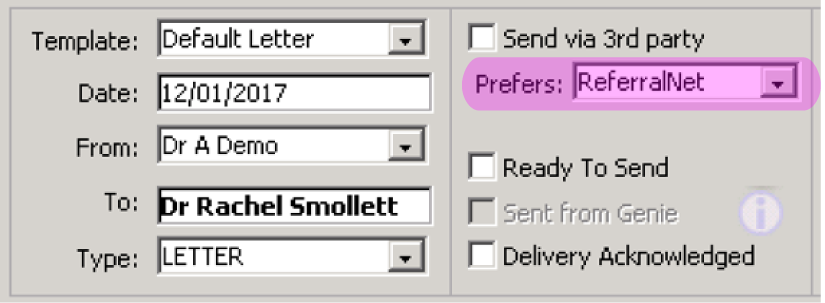
Medical Director
Medical Director’s address book doesn’t have a dedicated field for flagging a secure messaging provider. One workaround option is to flag a field with an asterisk, or (A) or (R) depending on which secure messaging product you’re using. The example below shows a recipient who has been put into the Cardiology* category. The asterisk indicates that the recipient can receive an electronic secure message. An alternative is to put the asterisk at the end of the recipient’s surname, but some practices prefer not to do this as it shows up on the letter:
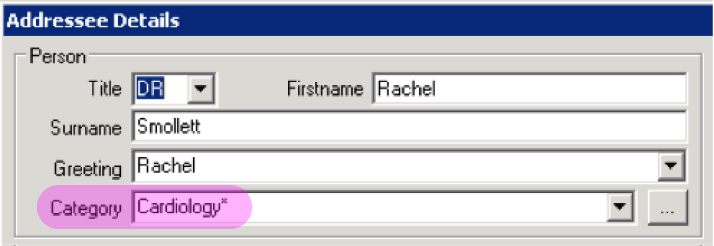
When adding a recipient to a letter or referral, the asterisk (or other character you choose) indicates that the provider can receive via secure messaging:
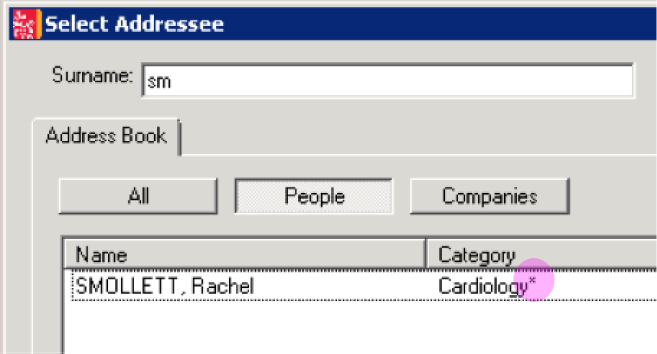
Zedmed
Zedmed has fields in the address book to record the provider’s secure messaging details but these don’t show up when selecting a recipient. The Notes field can be used to indicate that the provider can receive secure messages:
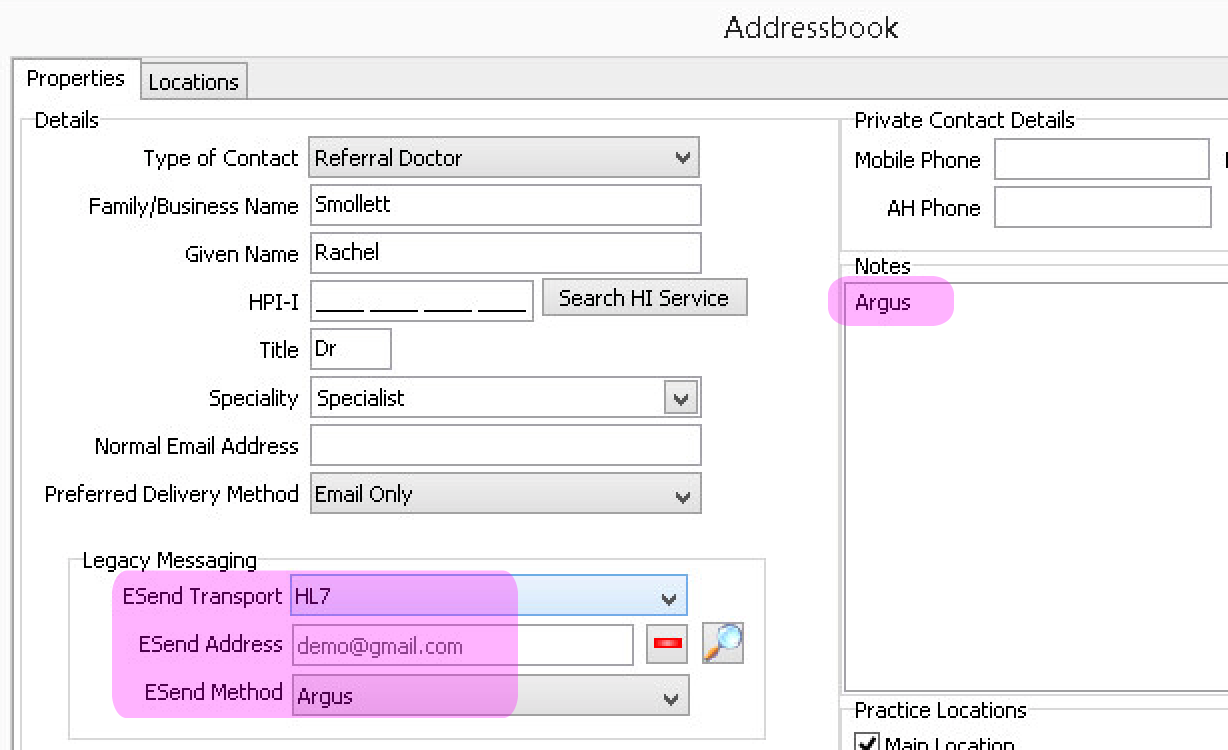
When selecting a recipient to a letter or referral, the Notes column shows the provider’s secure messaging system:
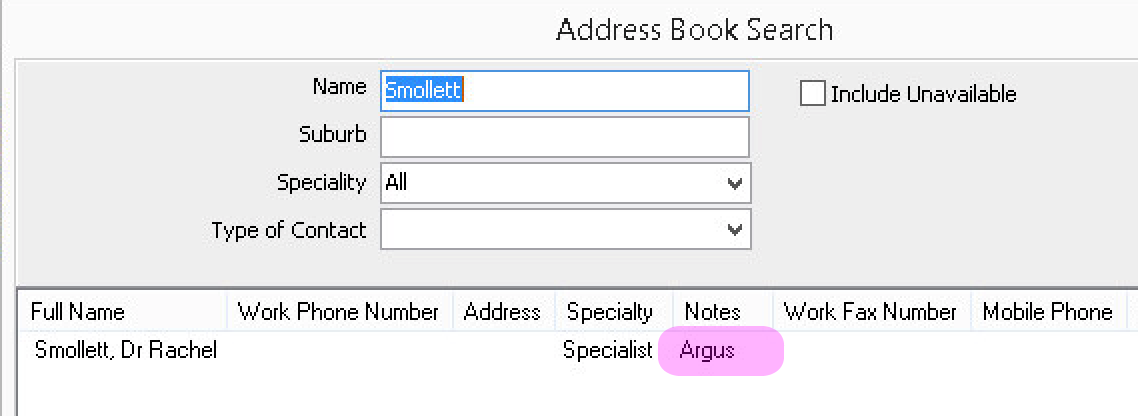
There is nothing about secure messaging that can be displayed when sending the letter/referral. The GP will have to remember to send electronically: