- Overview of HPOS
- Use PRODA to access HPOS
- Find your RA number
- Add an Organisational Maintenance Officer
- Managing PIP
- Delegate authority
- Logging in as a delegate
- Link services within HPOS
- Healthcare Identifiers
- How to apply for a Medicare PKI site certificate
- Access patient's Medicare details via PRODA
- Access patient's Medicare details via SHA-2
- Access the Australian Immunisation Register (AIR)
Overview
HPOS is an online portal developed by the Commonwealth Department of Human Services (DHS). It is the way healthcare professionals and administrators interact electronically with DHS. DHS runs Medicare and key components of digital health, such as the Healthcare Identifiers Service and NASH. General practices use HPOS to manage various aspects of their practice, such as:
- Services, payments, and programs, such as PIP and Health Care Homes.
- Access to digital health systems such as the My Health Record.
- Healthcare Identifiers (the HPI-O and HPI-I numbers).
There are two ways to access HPOS:
- PRODA (see below), is individual-level access. The level of access is set by the programs available to your account and the organisation you're linked to, as well as any applicable delegations.
- SHA-2 certificate is a general way for all staff to access HPOS via a web browser that's been set up with the certificate. The functionality is limited to checking patients' Medicare card details.
PRODA
Provider Digital Access (PRODA) is a web page sign on. Once you've entered your username and password, you will be sent a verification code via SMS, email, or the PRODA mobile phone app.
How to register for PRODA
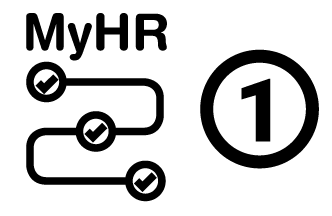 |
This is a key step for registering for My Health Record. |
Before you start, you will need the information from 3 types of identification document. You don't send in the documents themselves, you just need some information from them. Examples of valid documents are:
- Australian passport
- Medicare card
- Australian driver’s licence
- ImmiCard
- Australian birth certificate
- Australian Visa and foreign passport
- Citizenship certificate
- Certificate of registration by descent
Notes about identification:
- Create your account using your current legal name, as shown on your identity documents. The names you input will be used to verify your identity documents at a later step and inconsistencies will result in verification failure.
- If your current name is different to the name on any of your documents you will need to provide either an official marriage certificate or a change of name certificate (issued by state or territory Registry of Births, Deaths and Marriages).
Once you've established your identity and completed the account setup, you will be sent an RA (Registration Authority) number via email. Keep this number handy. It is a useful and important identifier, particularly for non-clinical staff (e.g. practice managers) who do not have an HPI-I or similar identifier (see the Managing PIP section below).
Go to the PRODA webpage to register.
Link HPOS to PRODA
Once you've created your login to PRODA, you need to add HPOS to your Linked Services in PRODA:
- Login via the PRODA login page.
- On the PRODA home screen you should see a list of available services. Click on the Health Professional - Online Services tile to add it to your Linked Services.
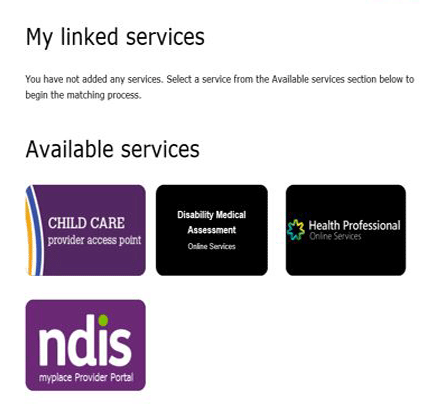
Tips:
- When linking HPOS to your PRODA account, you will be asked for identifying number(s). These can be your provider number, AHPRA number, or your HPI-I. If you do not have any of these numbers, but are a Responsible Officer (RO) or Organisation Maintenance Officer (OMO) for the practice, you can use your RO/OMO number or the practice’s HPI-O number to authorise your status and link yourself to the practice.
- If you claim Medicare benefits and you want to use HPOS, you must link a provider number to your PRODA account to unlock those services in HPOS
| If you're following the key registration steps, go now to Step 2: | 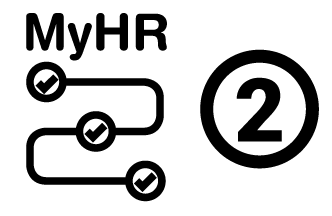 |
Find your RA number
HPOS uses your RA number to link services to your account. Here's how to find your RA number:
- Login to your PRODA account.
- Click Profile at the top right menu.
- The RA number will be listed under the My Details section.
- If the RA number is not shown, contact the Human Services eBusiness Service Centre on 1800 700 199.
Add an Organisational Maintenance Officer (OMO)
First, the Responsible Officer (RO) must complete these steps:
- Login to your PRODA account.
- Click My Programs, then click the Healthcare Identifiers & My Health Record tile.
- Click the Healthcare Identifiers - Manage existing Records tile.
- Click the name of your organisation.
- Click the My organisation details heading.
- You will be taken automatically to the Summary tab. Click on the OMO tab.
- Click Manage maintenance officers, then click Add.
- If the staff member has one of the following identifying numbers (HPI-I, RA, OMO, or RO), select Identification number search and choose the appropriate identifier type.
- If the staff member has none of the appropriate identifying numbers, click the Add new OMO option and enter their details.
- Once complete, click Add.
Once submitted, the new OMO should now be visible in the Organisation Snapshot view (make sure you note down the OMO number).
Next, the new OMO must link themselves to the organisation, in HPOS. There are three scenarios when linking a new OMO to the organisation:
- If the new OMO does not have a PRODA account, follow these steps to create one and link HPOS using the new OMO number.
- If the new OMO has a PRODA account and has HPOS listed under Available Services, follow these steps to link HPOS.
- If the new OMO has a PRODA account and already has HPOS listed under My Linked Services, login to PRODA and click the Link Identifiers button on the HPOS tile to add in your OMO number.
Tip:
- When linking HPOS to PRODA, you will be prompted to add some identifying numbers. You must add your new OMO number, as well as any other identifiers you may have, eg. HPI-O, HPI-I, or RO number.
Managing PIP
To manage PIP in HPOS, you must have your PRODA account linked to your practice (this is important as Medicare is gradually phasing out paper forms).
When you create a PRODA account you will get a new RA number. This number is required for linking your account. To find your RA number (once you’ve registered for PRODA) follow the steps above (“Finding your RA number”).
Once you have obtained your RA number, you have to either:
- Have an authorised contact or practice owner contact the PIP team on 1800 222 032 (option 1) and tell them the RA number; OR
- Have an authorised contact or practice owner (who already has their RA number linked to the practice), update your details in HPOS following the steps below.
Link your PRODA account to your practice in HPOS
- Log on to HPOS
- Click My Programs
- Go to the PIP tile
- Click the Update button against the relevant practice name
- The Program and PIP information screen will appear. Click the Exit button at the bottom of the information
- From the Main Menu (menu (red header at top-left of screen) click Practice Staff System Access
- Select the relevant staff member and add RA number
- Save details
PIP QI: how to register in HPOS
- Log on to HPOS
- Click My Programs
- Go to the PIP tile
- Click the Update button against the relevant practice name
- The Program and PIP information screen will appear. Click the Exit button at the bottom of the information
- Look for the Main menu (red header at top-left of screen), and click Incentive summary
- In the Quality Stream section > Quality Improvement Incentive, click the Apply link
- Read the terms.
- Tick the Participation Payment option
- Click Submit
ePIP: how to register in HPOS
- Log on to HPOS
- Click My Programs
- Go to the PIP tile
- Click the Update button against the relevant practice name
- The Program and PIP information screen will appear. Click the Exit button at the bottom of the information
- Look for the Main menu (red header at top-left of screen), and click Incentive summary
- Under the Capacity Stream heading, look for the eHealth Incentive and click Apply
- Enter the practice's HPI-O
- Click Submit
- Check the status is Opted In and click Update
If you have trouble with the above, call Medicare on 1800 222 032 (choose option 1).
ePIP: opt out of a quarter
Do the following to opt out of the current quarter. Note that you will automatically be opted in for the next quarter.
- Go to My Programs > PIP
- Against your clinic name click Update
- The Program and PIP information screen will appear. Click the Exit button at the bottom of the information
- Look for the Main menu (red header at top-left of screen), and click Incentive summary
- Under the Capacity Stream heading, look for the eHealth Incentive and in the Actions column click Update
- Select the Opt-Out option. (You may need to agree to the terms and conditions and update the HPI-O first).
- Click Submit.
If you have trouble with the above, call Medicare on 1800 222 032 (choose option 1).
ePIP: withdrawing
- Go to My Programs > PIP
- Against your clinic name click Update
- Click Incentive Summary
- Look for the "eHealth Incentive" row, and in the Actions column click Withdraw
If you have trouble with the above, call Medicare on 1800 222 032 (choose option 1).
Delegate authority
Anyone with a Medicare provider number can nominate someone to do tasks on their behalf on HPOS. For example, GPs can nominate the practice manager or other administrative staff. Administrative staff can be delegates for multiple providers (see the logging on section below). A full list of functions available to delegates on HPOS are listed on the Services Australia website.
Nominate a new delegate
- Log on to HPOS.
- Select My Delegates from the HPOS main menu.
- Select Add a New Delegate.
- Enter the RA number for the new delegate. (They received a new RA number when they signed up to PRODA)
- Select the Delegation end date, of which the maximum is 12 months. (Delegates need to be renewed every 12 months.)
- Unselect services from the list that you do not want your delegate accessing on your behalf.
- Select Nominate to confirm the delegate to act on your behalf.
You and your delegates will get an expiry warning notification in your HPOS mailboxes before the delegation expires. (The only exception to this is if you set the delegation period to less than 14 days.)
The Medicare website has information on managing HPOS delegations, including the services that delegates can access, and step-by-step instructions on how to:
- View transactions.
- Amend your delegate’s end date of access to services on your behalf.
- Approve a new delegation request or renewal.
- Delete or remove a delegate.
Logging in as a delegate
- Log on to HPOS.
- Select My Providers (top-right of screen.)
- This will give you a list of providers for whom you are a delegate.
- Select the provider you wish to act on behalf of.
- You will then be logged in Acting on behalf of the provider.
To cease acting on their behalf, select Stop acting button on the right hand side of the header
Link services within HPOS
If you have clicked on My Programs and there are limited or no options available, you may need to add an identifier number that links you or your organisation to the appropriate services. This may have to be done through your PRODA account. Log in via the PRODA website and follow the steps outlined in “PRODA” section above.
The services may not be immediately available. If in doubt, call the HPOS team on 132 150 (option 6).
Healthcare Identifiers
HPOS integrates with the Healthcare Identifiers Service.
Our article on the HI Service has the steps for how to find an HPI-I in HPOS.
Link an individual to your HPI-O
- Under the HI Services menu, click My organisation details.
- Click Associated Providers then Manage Providers.
- Click Add, then follow the directions on the Add provider section.
How to apply for a Medicare PKI site certificate
If you are a new practice you will need a Medicare PKI site certificate to access online services with Medicare and the Healthcare Identifiers Service.
There are two ways to apply (using HPOS – see above – is easier):
- HPOS:
- Under My Organisation click on the Certificates tab
- Select Request a Medicare PKI Site Certificate
- Printed form:
- Download and complete the HW001 (“Application for a PKI Site Certificate”) form.
A CD containing the Medicare PKI site certificate will be send out in the mail. You will also separately receive an envelope with your PIC “Personal Identification Code”.
Both the CD and PIC will be needed to install into your clinical software.
Access patient's Medicare details with PRODA
After logging in with PRODA, the Find a Patient service in HPOS lets you search and immediately confirm patient Medicare numbers, concessional eligibility, and details. This service is available to the following users through HPOS:
- The practice's RO or OMO
- Delegated users
- GPs who have linked their Medicare Provider Number in HPOS. This number can be added into the My Personal Details section by clicking My Details in the main menu.
To use this service, select Find a Patient from the main menu. Follow the prompts and ensure the declaration is completed (this declares that you are searching for claiming purposes only). There is a step-by-step guide on the HPOS website.
Access patient's Medicare details with SHA-2 certificate
SHA-2 (Secure Hash Algorithm-2) is a security certificate for installing on your computer. Once installed, staff can securely access HPOS without having to log in. With SHA-2, the only function available is to check Medicare numbers and expiry dates (i.e. it does not include the MBS online checker). So there is less functionality than via PRODA, but SHA-2 is quicker and more convenient.
Once installed, staff simply need to go to https://www.humanservices.gov.au/organisations/health-professionals/services/medicare/hpos/log and click the Access HPOS and Digital Health Services with PRODA or PKI – PKI Certificates button.
How to get a SHA-2 certificate
Do you have a Medicare PKI Site Certificate?
-
Yes: complete the form HW003 (“Request to Revoke or Reissue a Public Key Infrastructure Certificate”). This must be completed by the Responsible Officer (RO)
- Important tip: On the front of the form (page 1) and next to question 11 (page 3) hand write "Require a SHA-2 certificate for HPOS access".
-
No: complete the forms HW001 (“Application for a PKI Site Certificate”) and HW004 (“Acceptable Referee Declaration PKI Certificate applications”). They must be completed, or authorised, by an individual with legal authority to act on behalf of the organisation.
- Important tip: On the front of the form (page 1) hand write "Require a SHA-2 certificate for HPOS access".
How to install a SHA-2 certificate
Medicare will process your form/s and you will then receive an installation CD in the email. Separately, you will also receive a letter with a PIC (Personal Identification Code).
The installation instructions are on the CD (in the readme.html file).
Tips:
- Install the certificate into your preferred web browser (your IT support provider can help you with this). If it's not in the browser, your staff will need to go through a few extra steps to select the certificate and enter the PIC.
- Bookmark the https://www.servicesaustralia.gov.au/organisations/health-professionals/services/medicare/hpos/log link in the browsers that have the certificate installed.
Access the Australian Immunisation Register (AIR)
As a Medical practitioner/midwife or nurse practitioner
- Log on to PRODA.
- Under My linked services - click on Go to service on the HPOS tile. (If an option for organisation appears - select No Organisation – Proceed as an individual only).
- Click on My programs.
- Click on the Australian Immunisation Register (AIR) tile.
As a delegate
- Log on to PRODA.
- Under My linked services - click on Go to service on the HPOS tile. (If an option for organisation appears - select No Organisation – Proceed as an individual only).
- Select My Providers (top-right of screen.)
- This will give you a list of providers for whom you are a delegate.
- Select the relevant provider for AIR access.
- Click on My programs.
- Click on the Australian Immunisation Register (AIR) tile.
As a member of an organisation with an AIR provider number (e.g. a pharmacy)
Part 1: Set up your organisation
- Apply to become a vaccination provider with an AIR provider number
- Create a PRODA account for the organisation (different to an individual PRODA account)
- Link the organisational PRODA account to the AIR provider number
- Add members to your organisational PRODA account and delegate AIR access
For help with steps 2-4, you may find this guide useful.
Tips:
- The person completing step 2 above needs to have an individual PRODA account and needs to be an authorised contact for the organisation on the Australian Business Register (see instructions for How to register for PRODA).
- If you do not know your AIR authentication filename or AIR linking code (which you need for step 3), contact the AIR online helpdesk on 1300 650 039.
- Individual staff members who need access to AIR will need to create individual PRODA accounts prior to step 4 above. You will need to repeat step 4 for new staff once they have created an individual PRODA account.
Part 2: Access AIR as a member of an organisation (Part 1 must be completed first)
- Log on to your individual PRODA.
- Under My linked services/Available services click on Go to service on the HPOS tile.
- Select the relevant organisation.
- Click on My programs.
- Click on the Australian Immunisation Register (AIR) tile.
